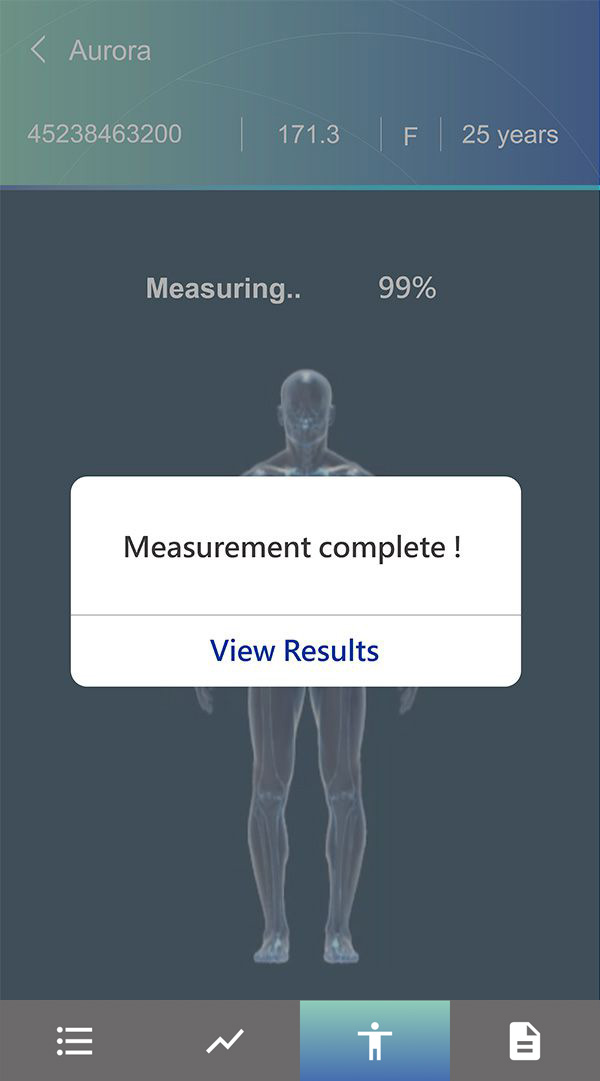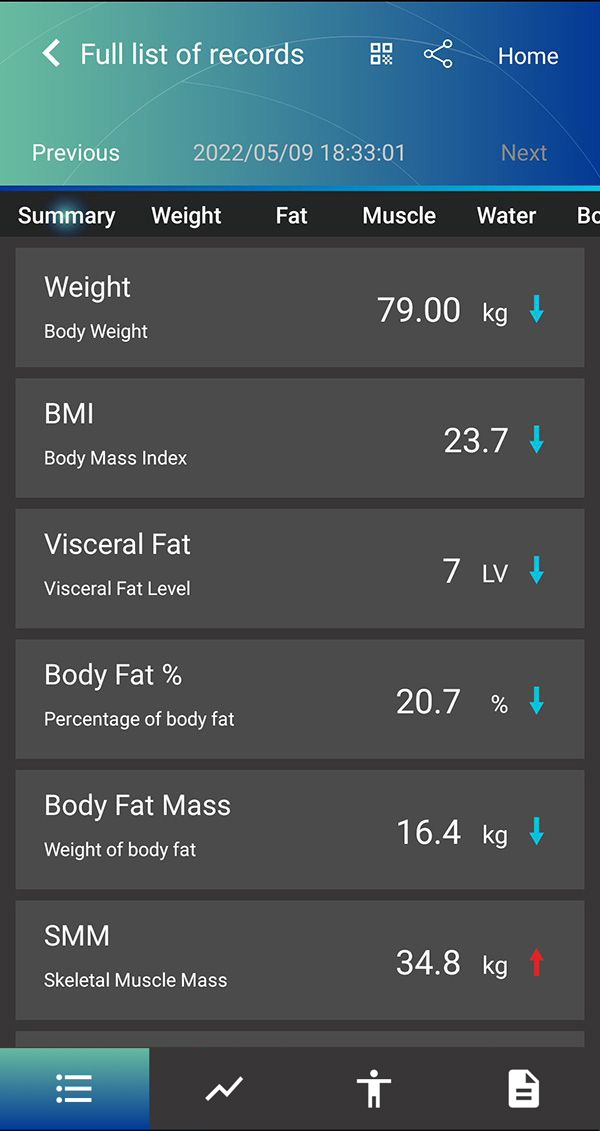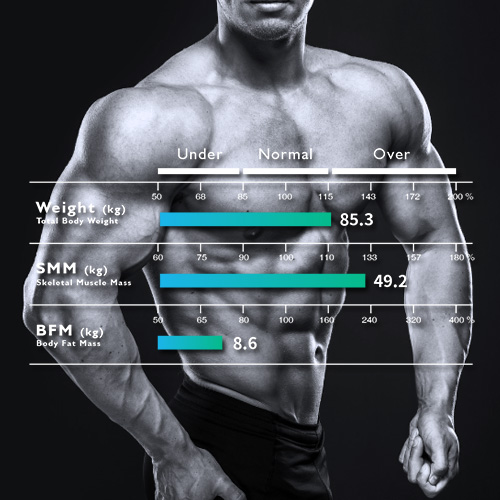How to measure using the Charder ProScan App
(Applicable devices: U310 Body Composition Analyzer)
1) Download Charder ProScan App from Google Play (Android Devices) or the App Store (iOS Devices)
NOTE: Because the Charder ProScan App is used offline without the need for an internet connection, there is also no way to recover your password if you forget it! If you are wary of forgetting your password, we recommend you go to Settings, select App Settings and change Auto Login to ON
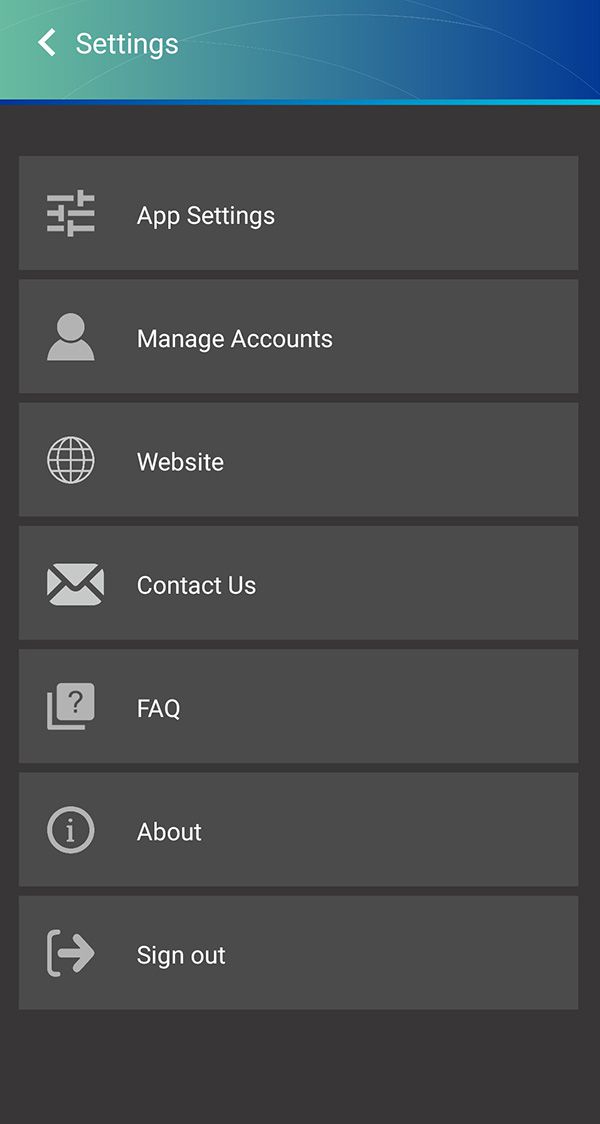
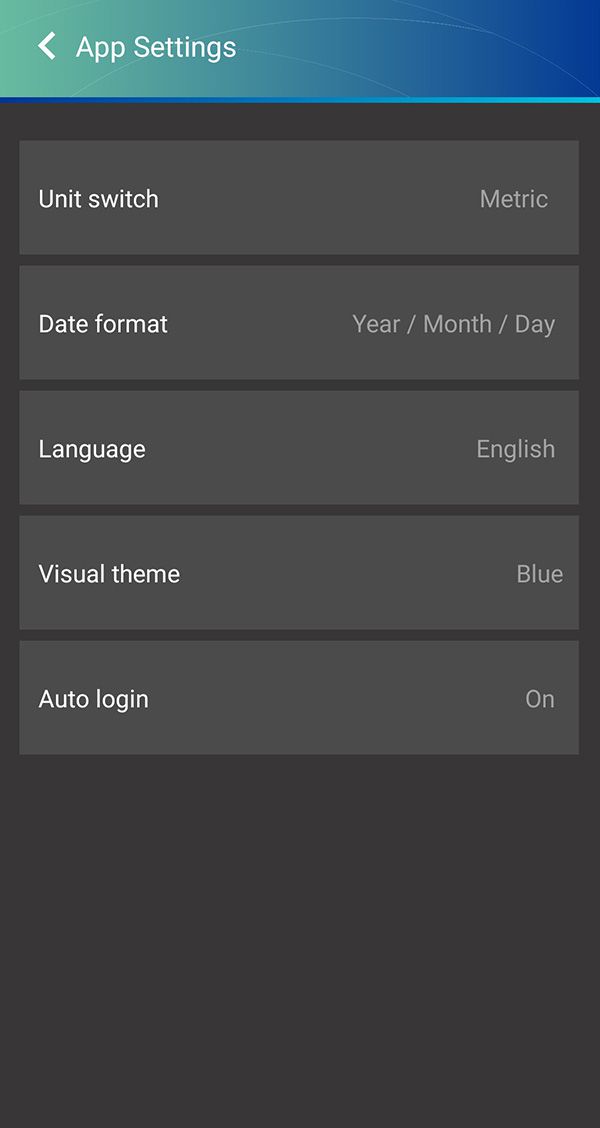
3) Create user account (as many as needed)
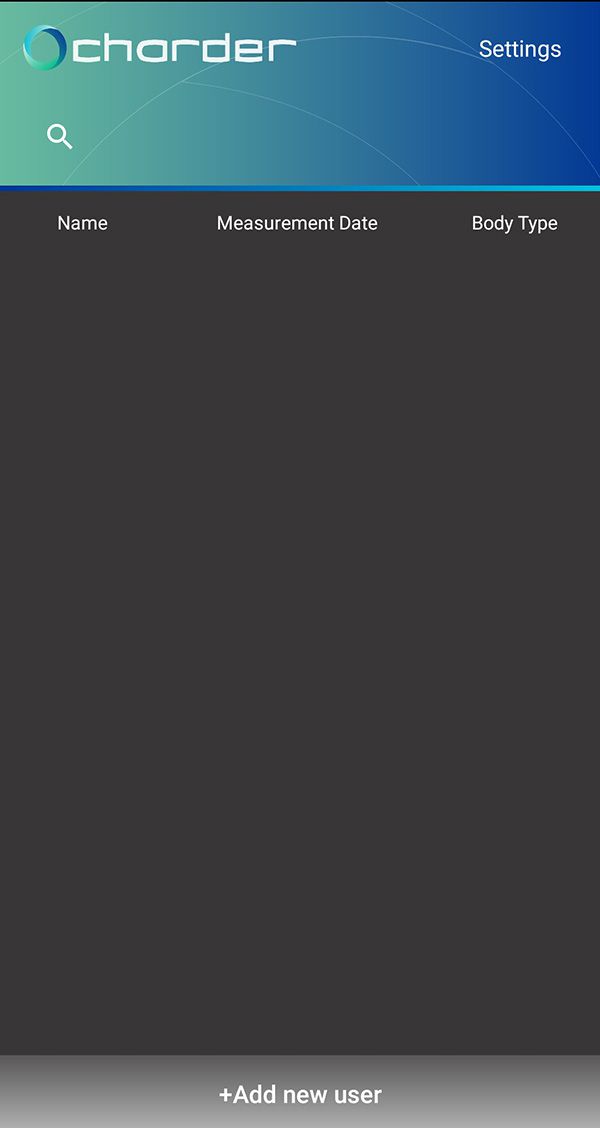
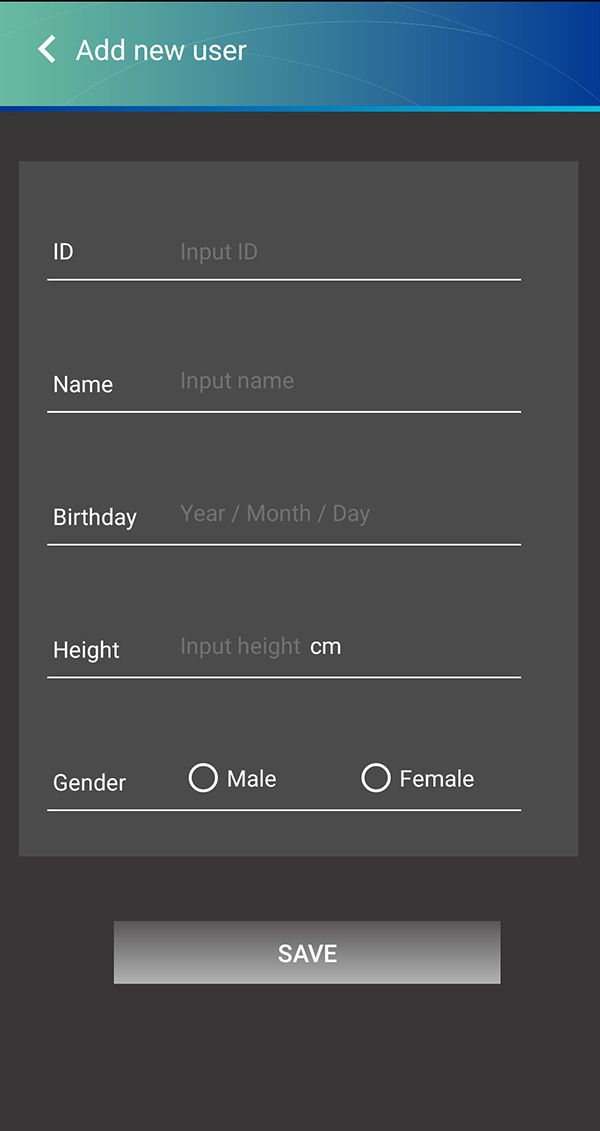
Press center human-shaped icon to begin pairing with device
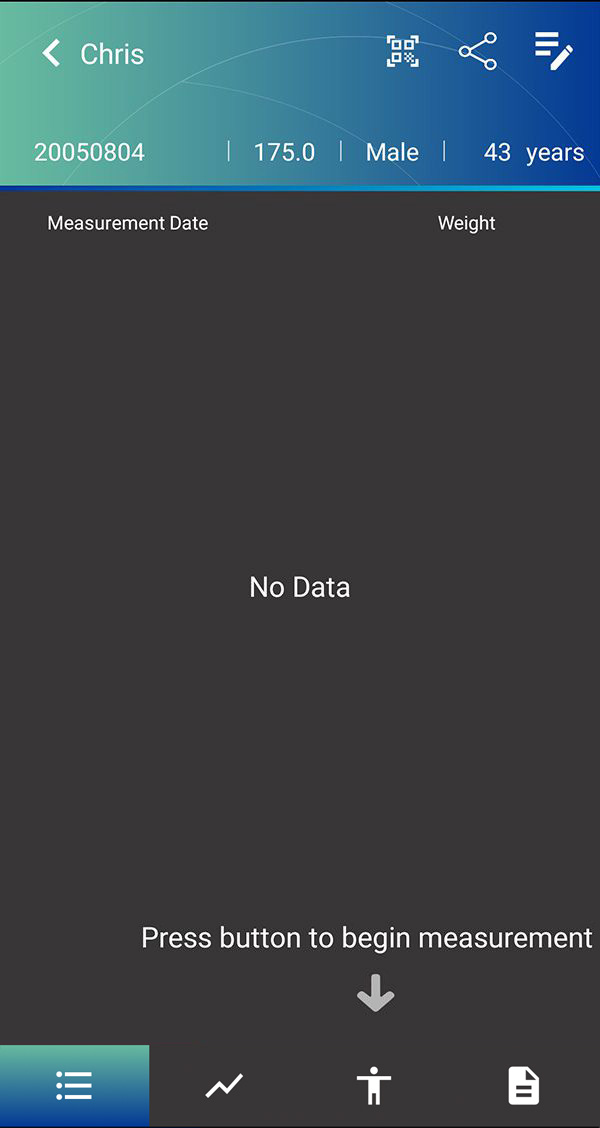
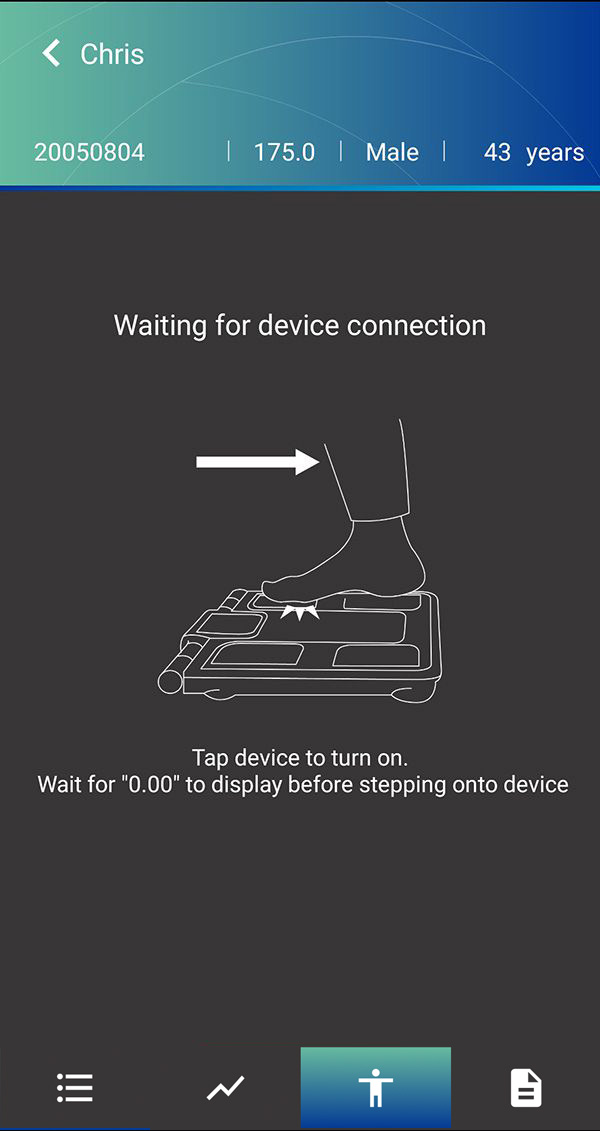
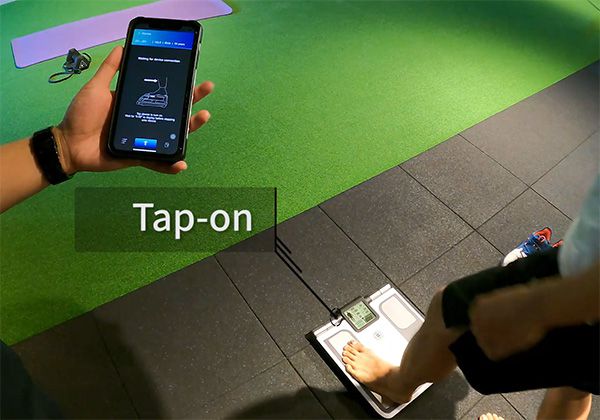
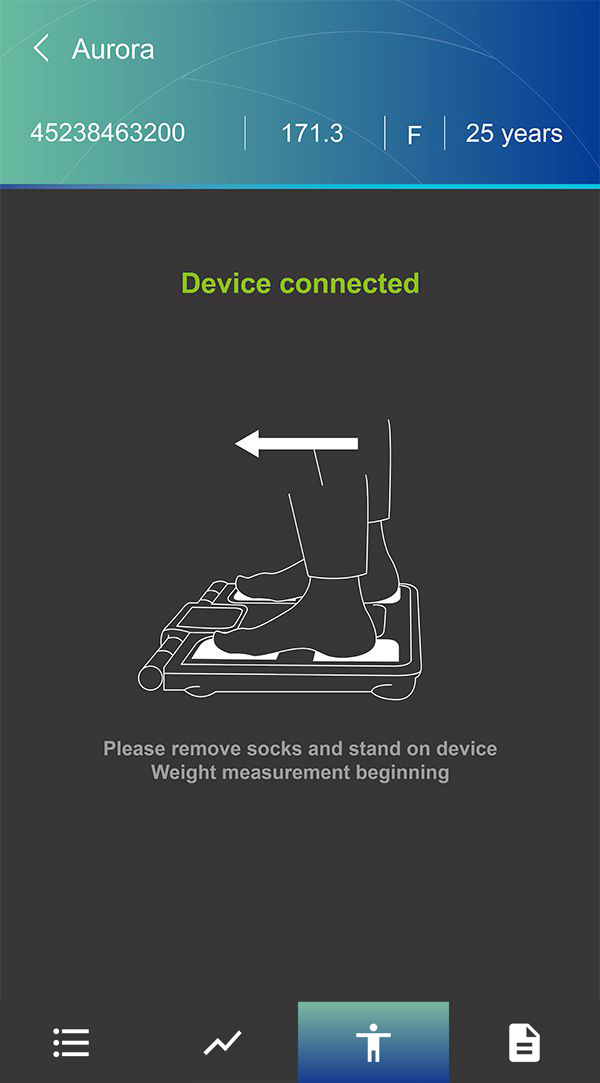
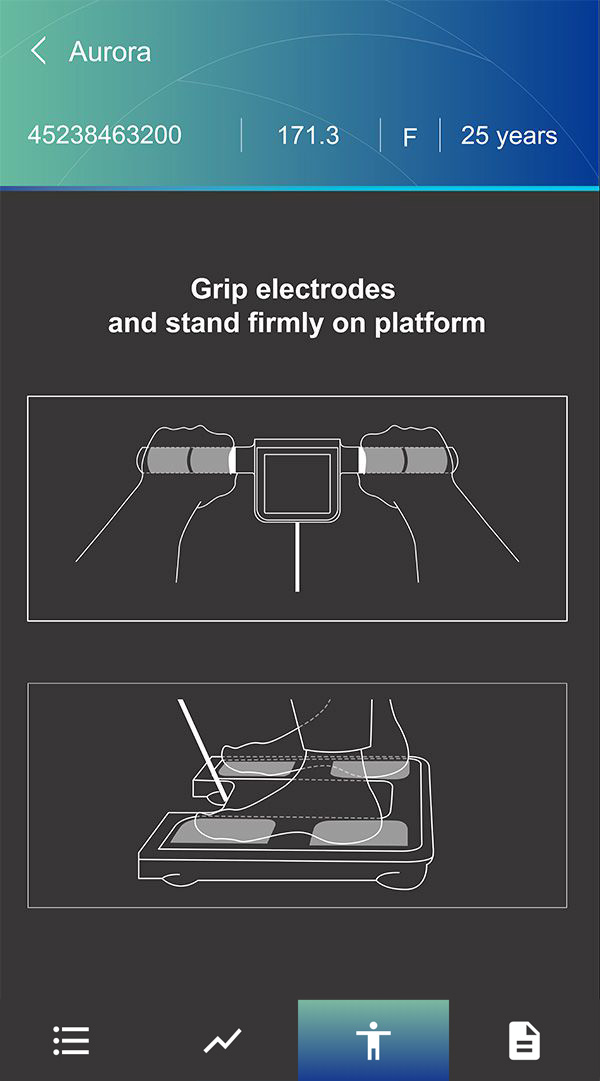
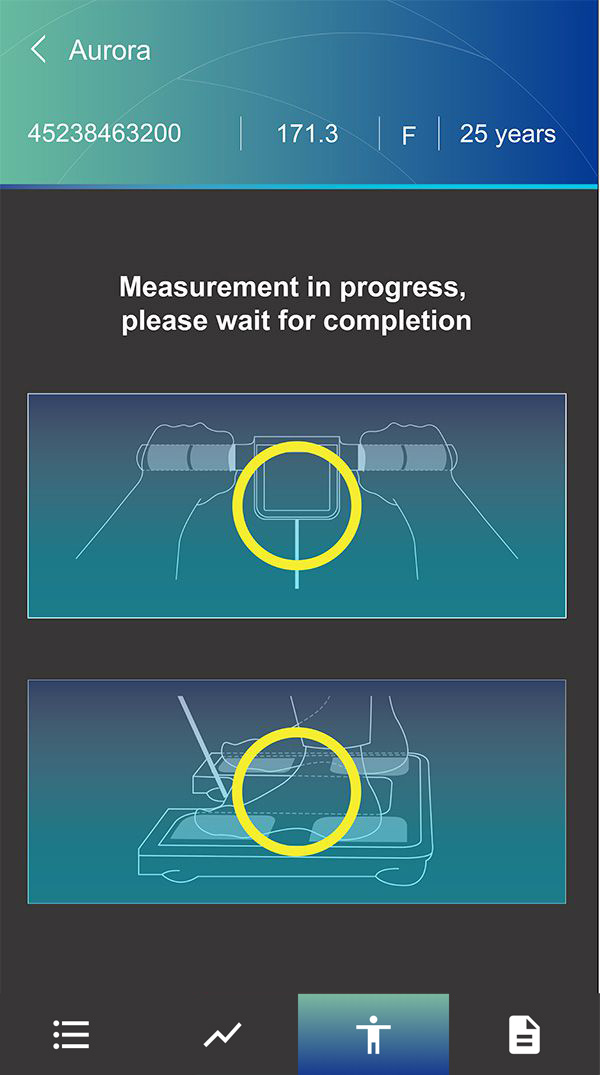

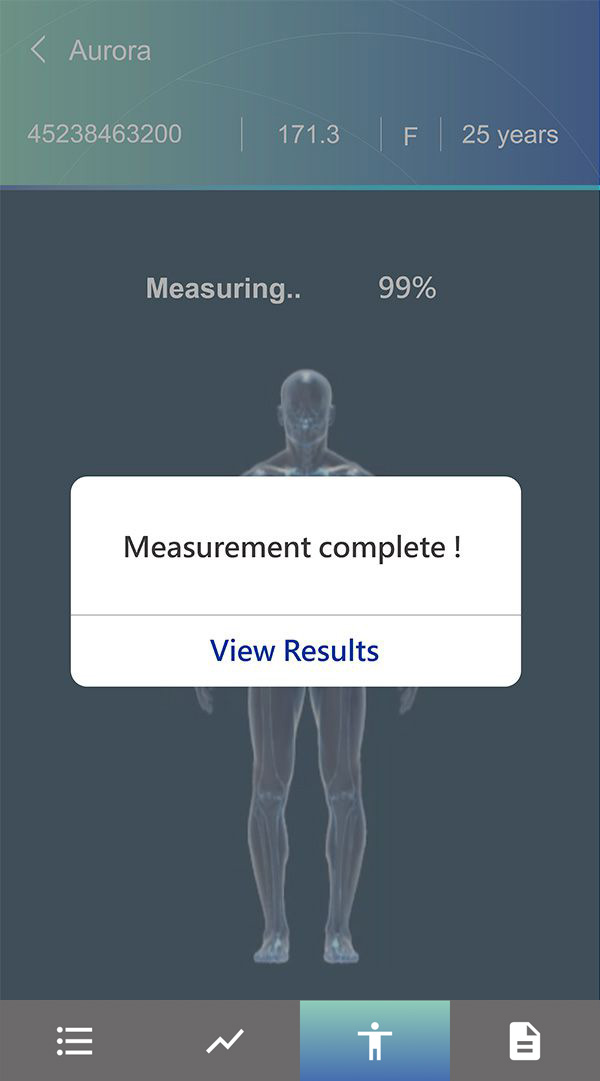
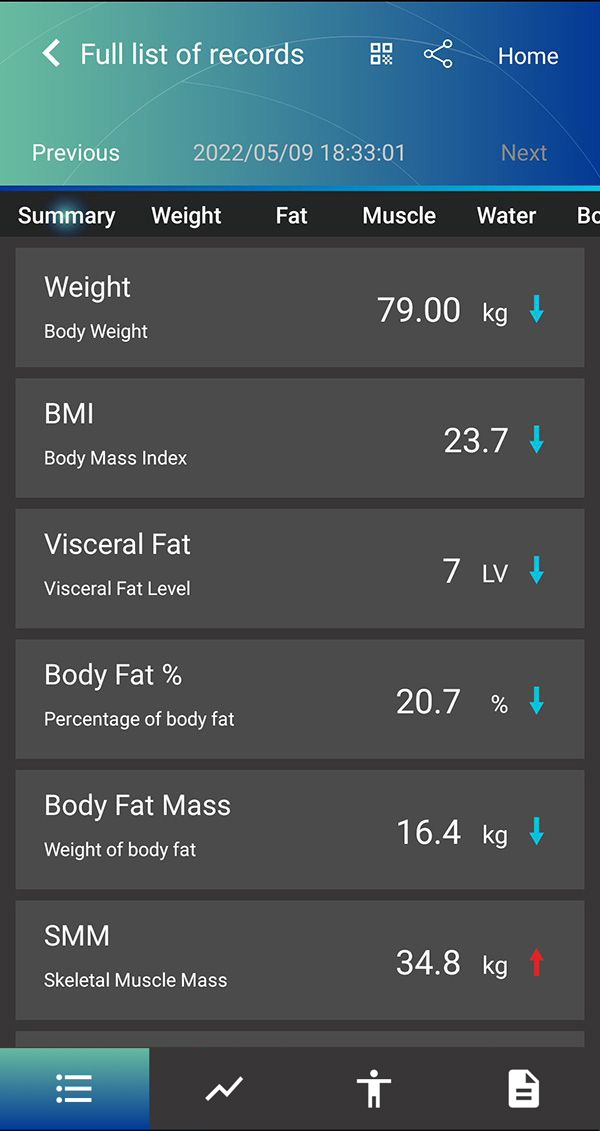
1) Download Charder ProScan App from Google Play (Android Devices) or the App Store (iOS Devices)
Android Devices  |
iOS Devices  |
2) After opening app, create a master account
There are two types of accounts in the Charder ProScan App: Administrator accounts, and User accounts. Measurements are conducted using User accounts, which can be created after you login using an Administrator account.
Input Account and Password, and press Register new account. In the future, you will login using this account.
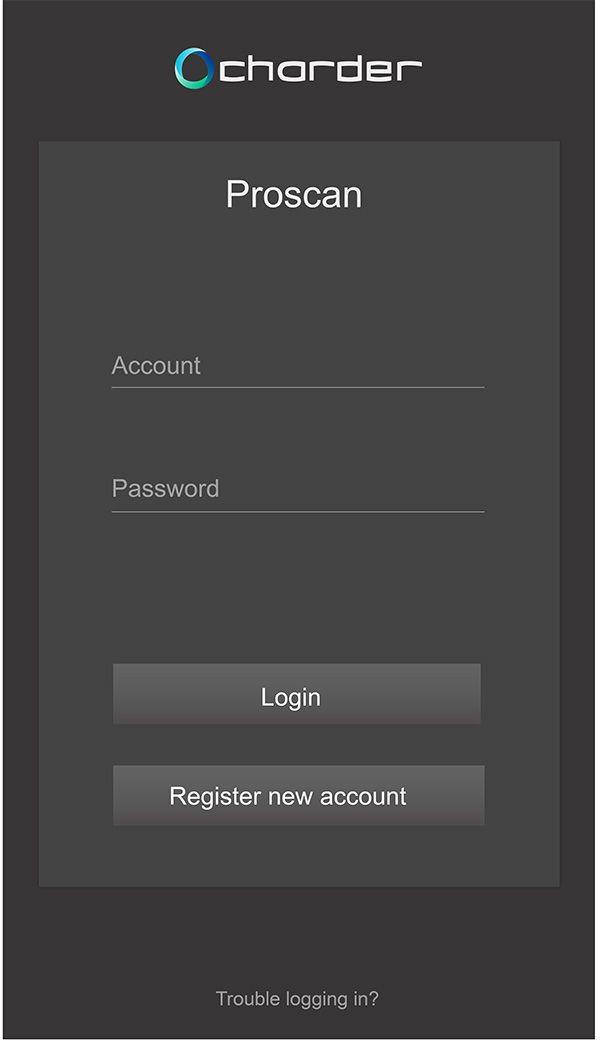
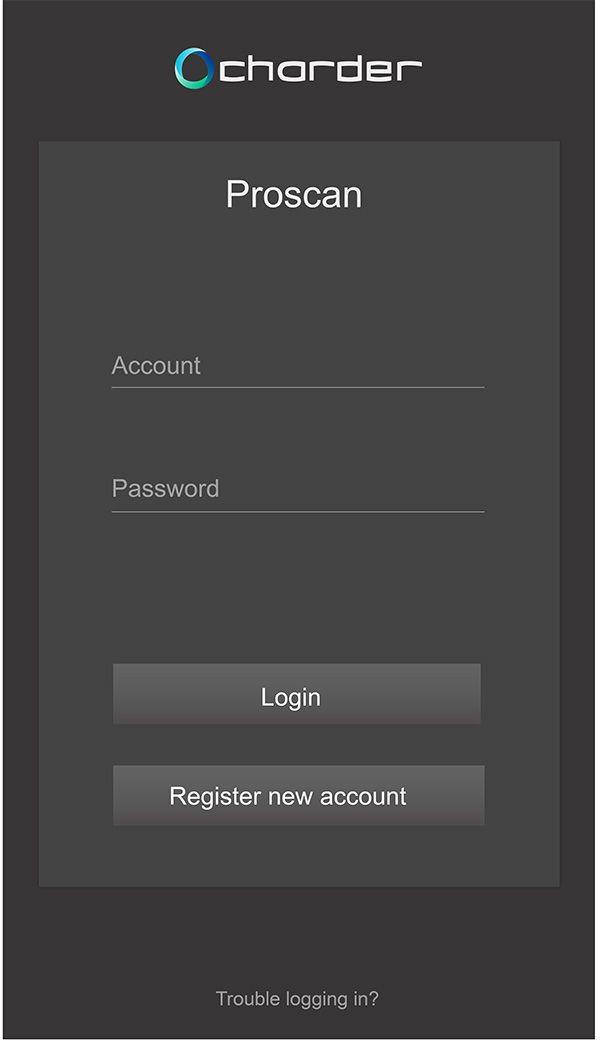
NOTE: Because the Charder ProScan App is used offline without the need for an internet connection, there is also no way to recover your password if you forget it! If you are wary of forgetting your password, we recommend you go to Settings, select App Settings and change Auto Login to ON
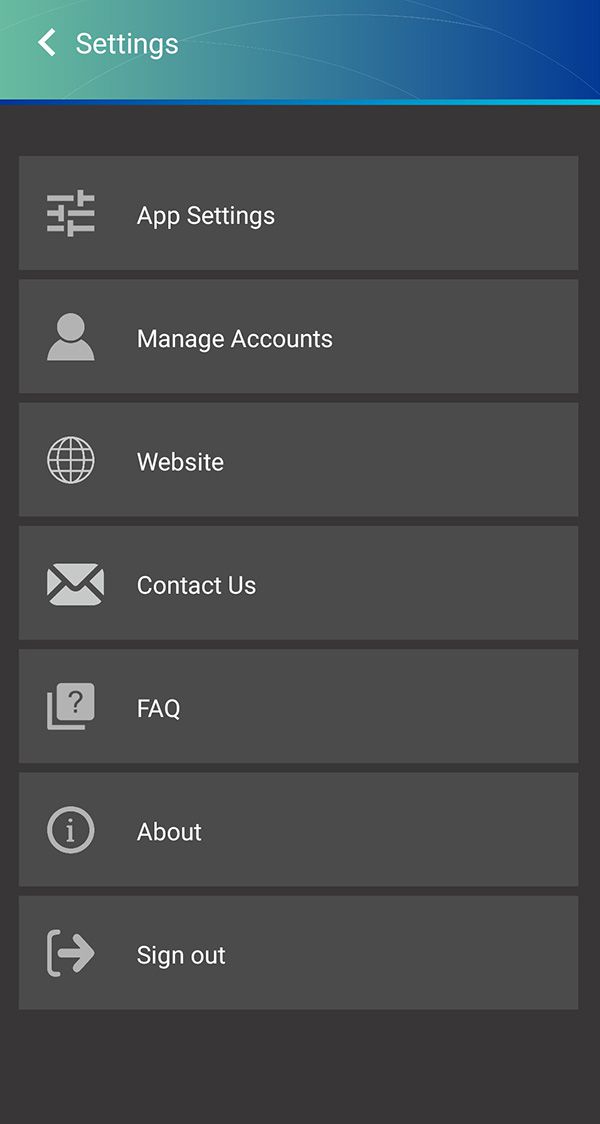
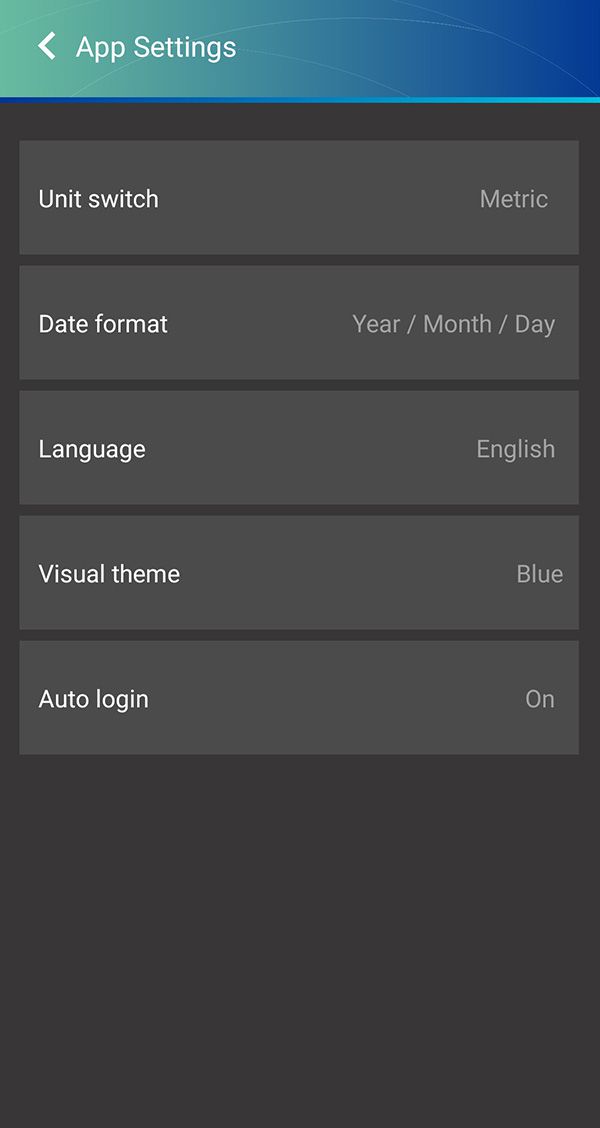
3) Create user account (as many as needed)
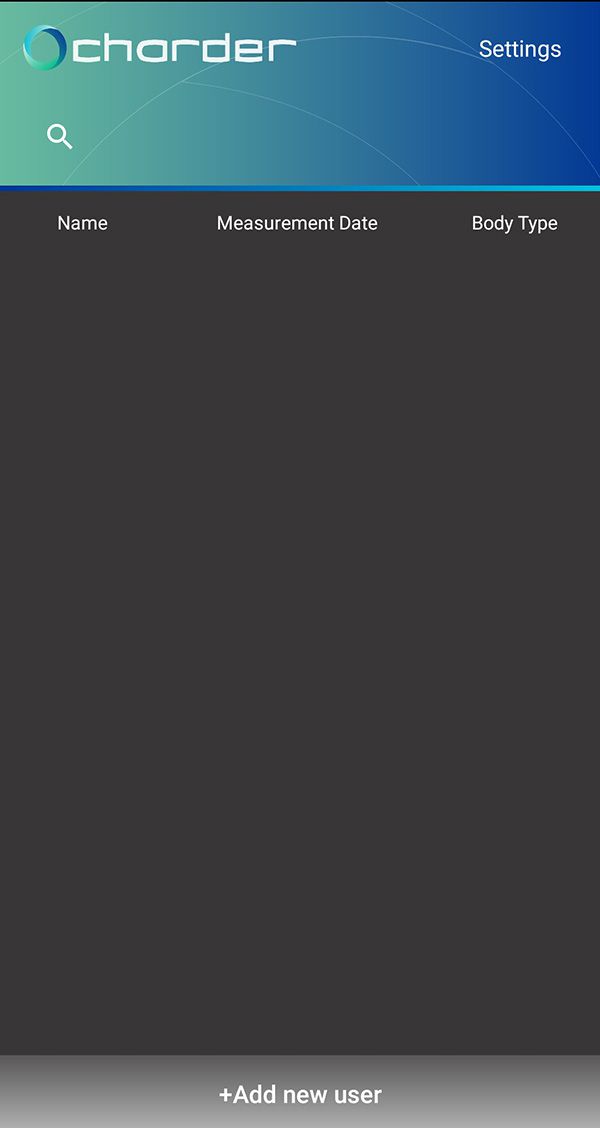
Press +Add new user
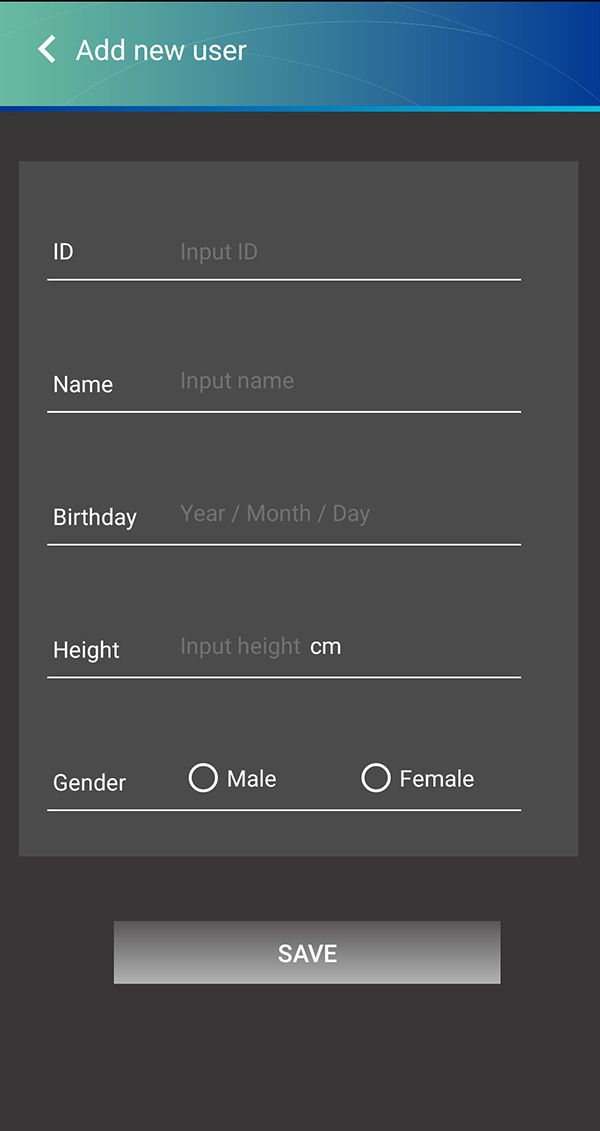
NOTE: Because Body Composition calculation uses user information such as age, height, and gender, please make sure this data is input correctly!
4) Pair with device
Select user account for measurement
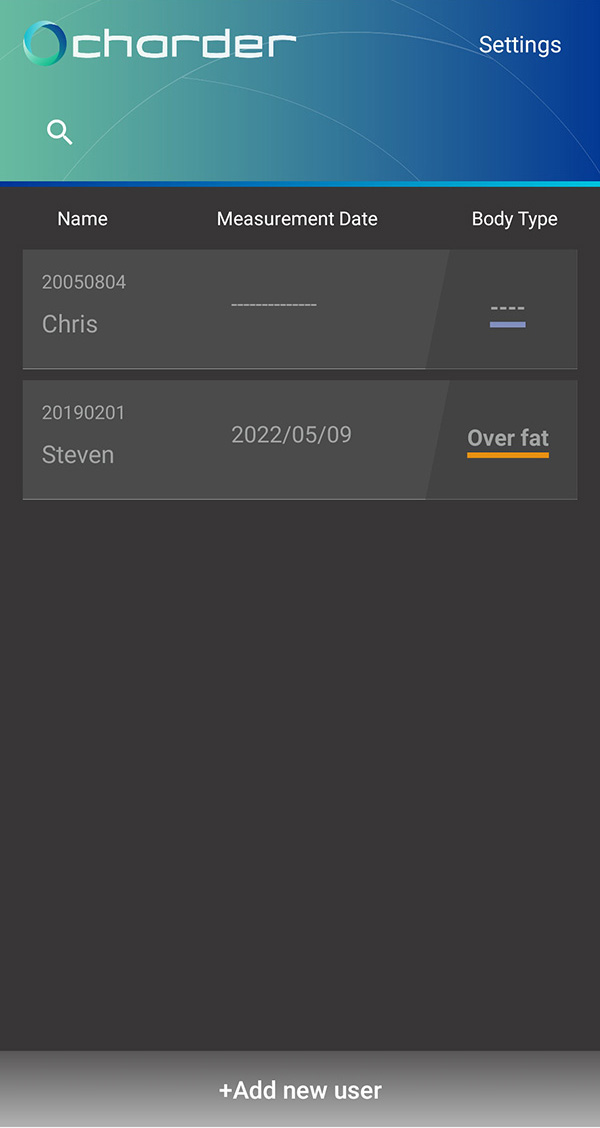
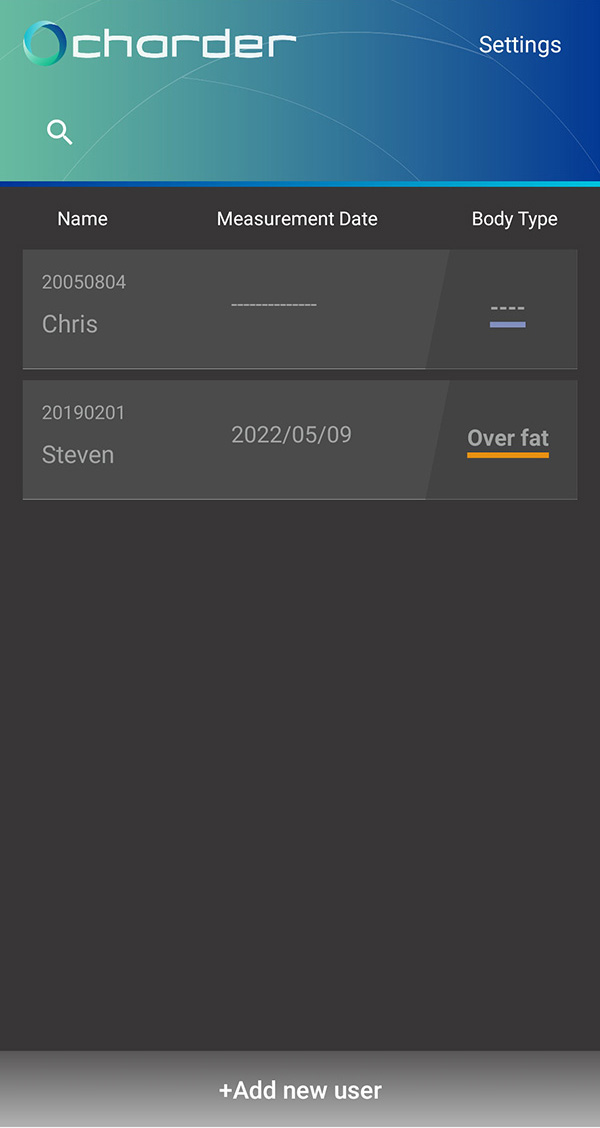
Press center human-shaped icon to begin pairing with device
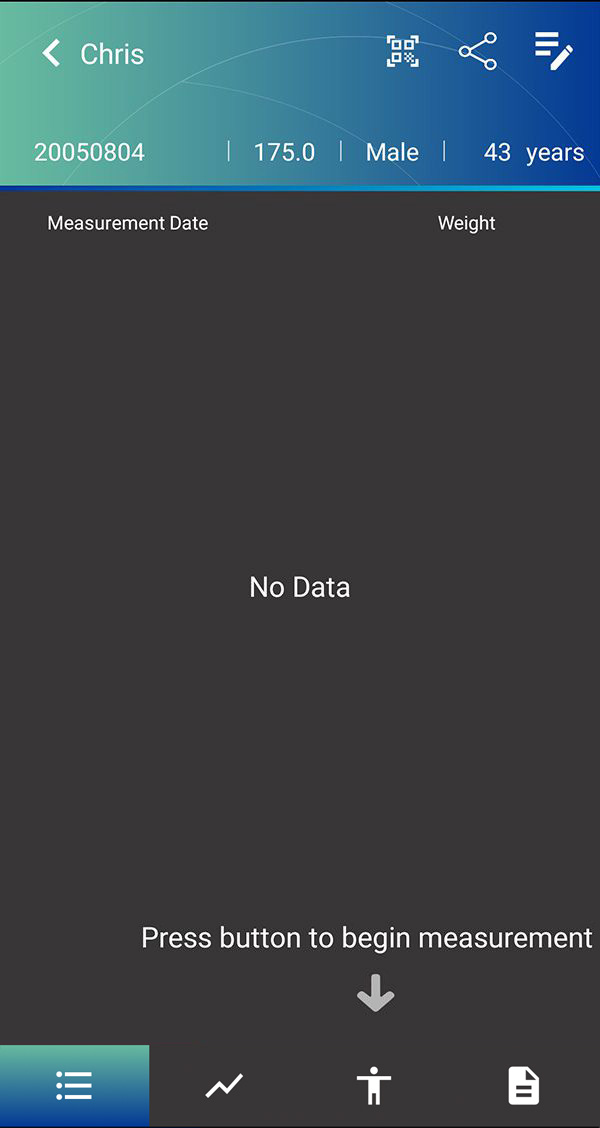
App is ready to pair with device!
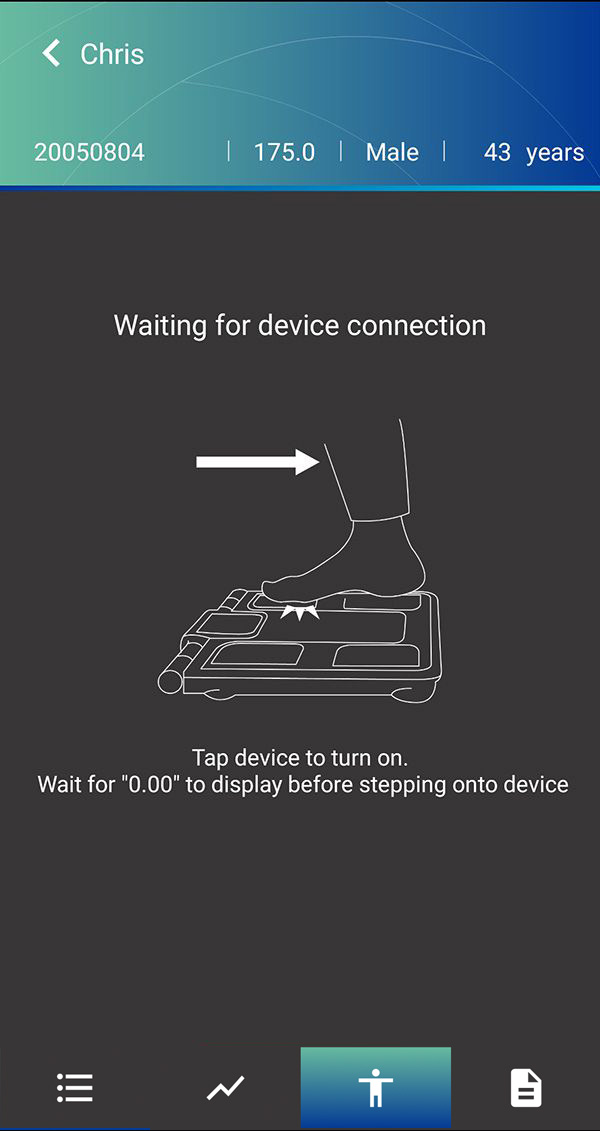
Step onto device and step off to turn the device on.
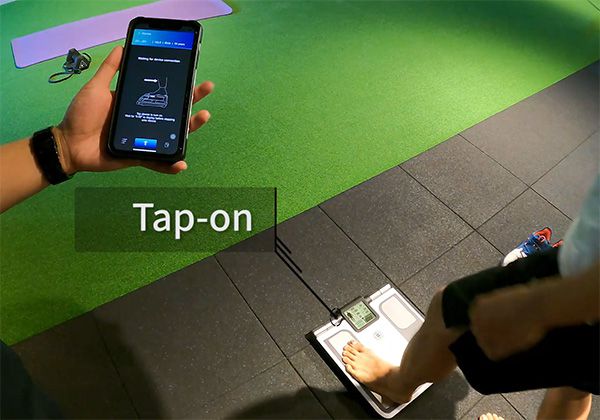
Device will automatically pair with ProScan app.
NOTE: Please make sure you've turned on Bluetooth function for your smartphone. Android users must also turn on location services.
NOTE: Please make sure you've turned on Bluetooth function for your smartphone. Android users must also turn on location services.
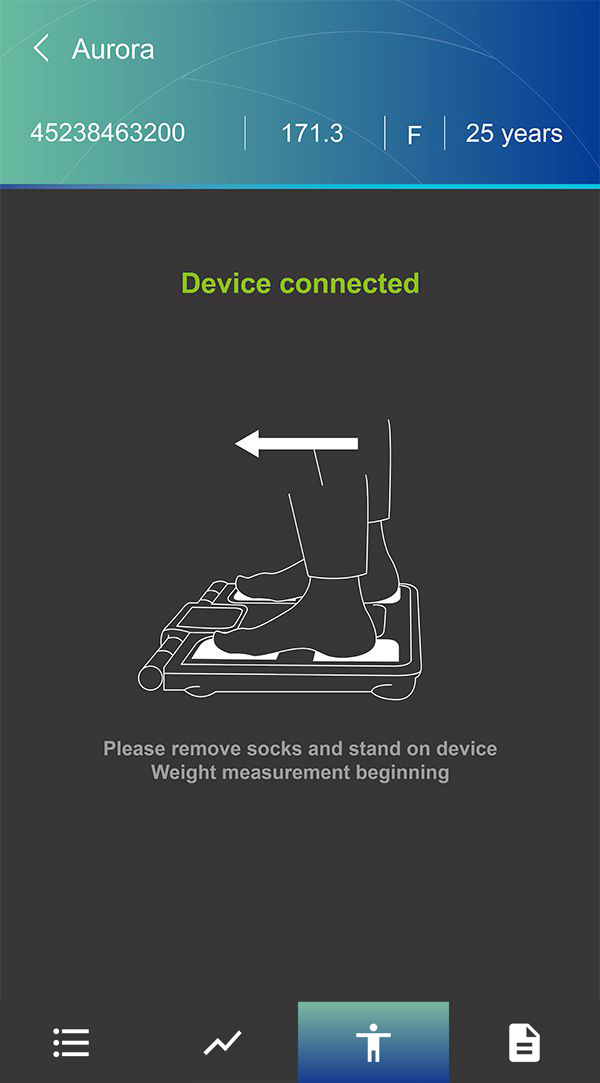
5) Conduct Body Scan
Step onto platform, and pick up handles.
Device will automatically detect if electrode contact is correct before beginning measurement
Device will automatically detect if electrode contact is correct before beginning measurement
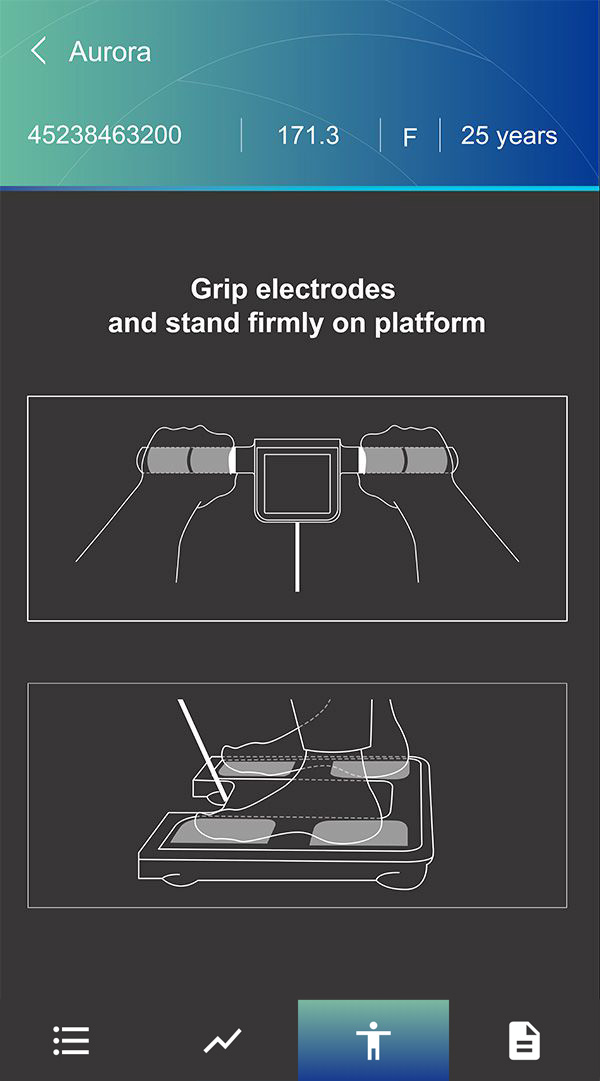
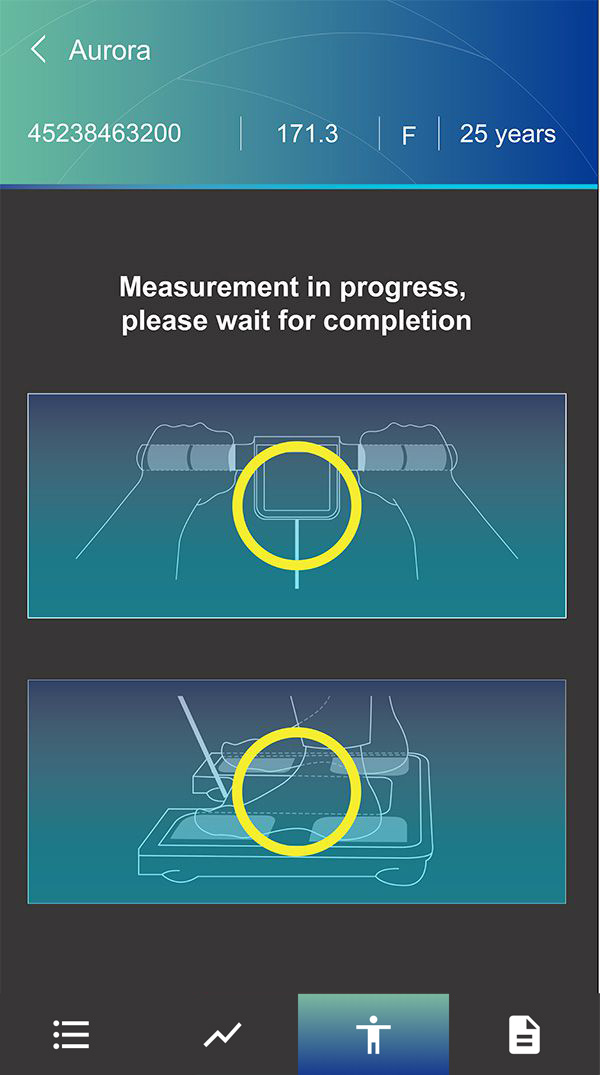
Lift the handle up until it is near eye-level and you can view the LCD screen. (measurement progress can also be viewed on the App, though the person being measured should look at the LCD instead)

After measurement is complete, press View Results to view results.