Q1. Charder Insight cannot detect my device
If your MA601/MA801 does not appear to be connected to Charder Insight even after the USB transfer cable has been inserted into the USB ports of both the PC and the device, please check the following:
1) Is the correct (Charder) USB cable being used?
Charder Insight needs to be connected to an MA601/MA801 using the specialized UA-010 Transfer Key Cable. "Normal" USB cables purchased elsewhere will not work properly.
2) Is "Data Transfer" turned on?
If "Data Transfer" is not turned on, then the MA601/MA801 will not connect to Charder Insight.
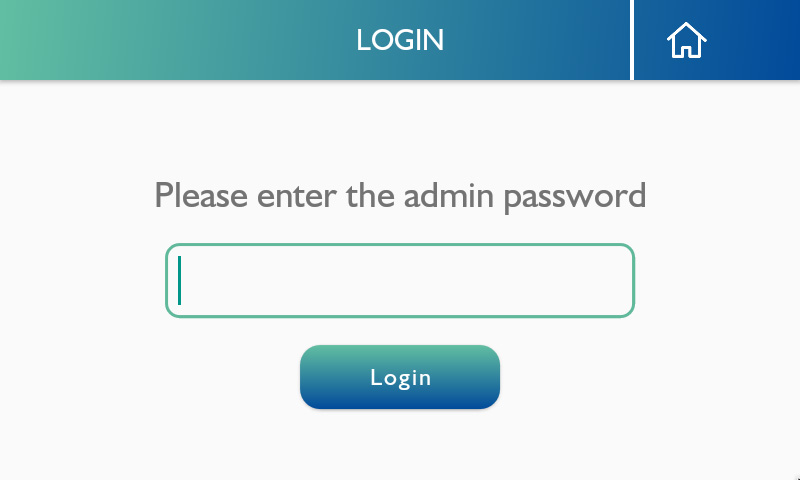
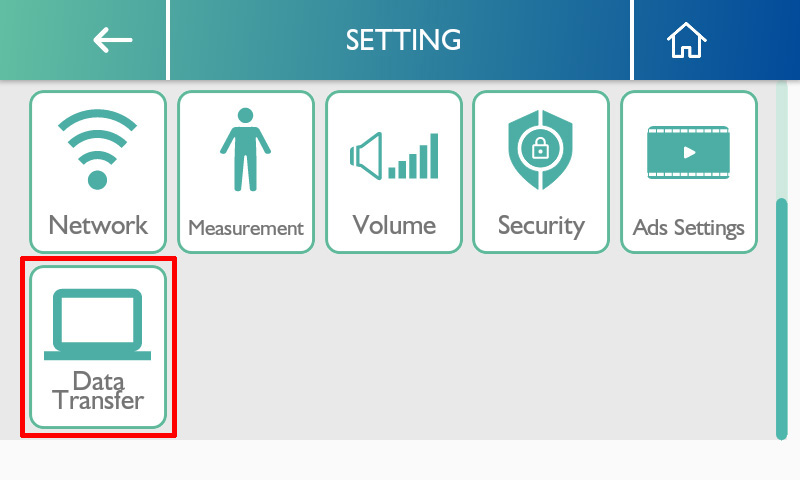
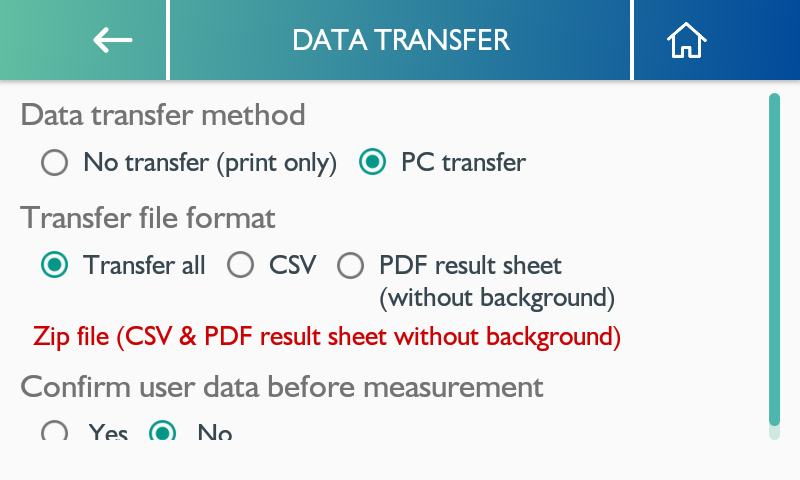
1) Is the correct (Charder) USB cable being used?
Charder Insight needs to be connected to an MA601/MA801 using the specialized UA-010 Transfer Key Cable. "Normal" USB cables purchased elsewhere will not work properly.
2) Is "Data Transfer" turned on?
If "Data Transfer" is not turned on, then the MA601/MA801 will not connect to Charder Insight.
Enter Settings on device (MA601 used in example)
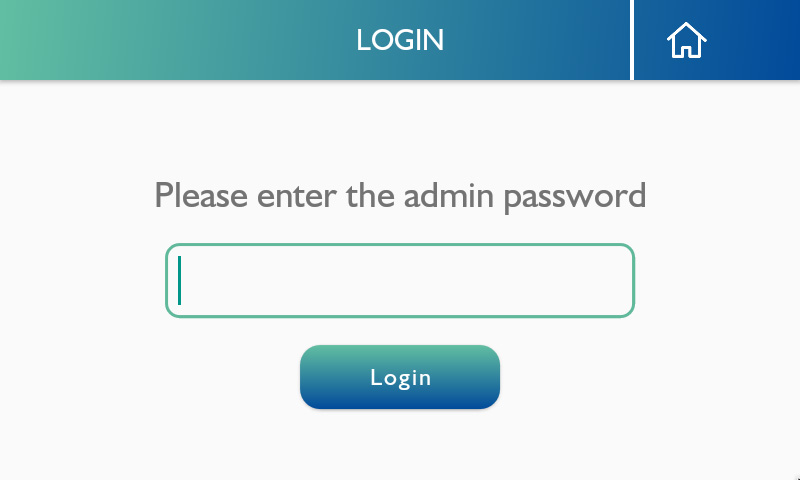
Select "Data Transfer"
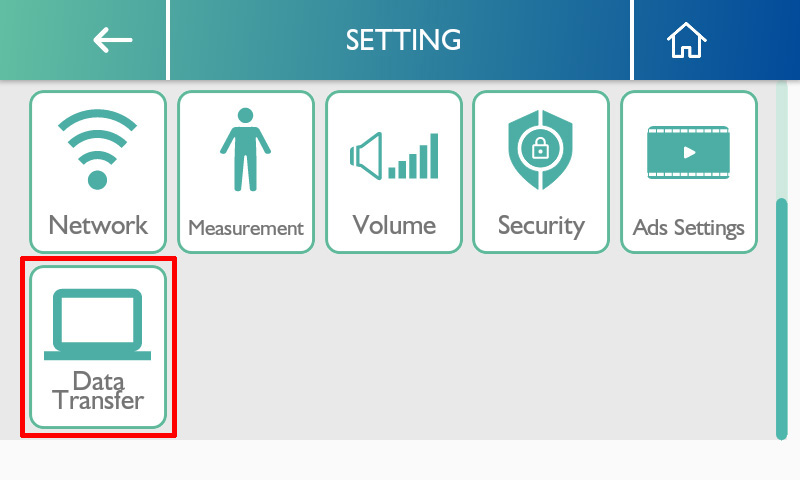
Ensure that settings are as follows:
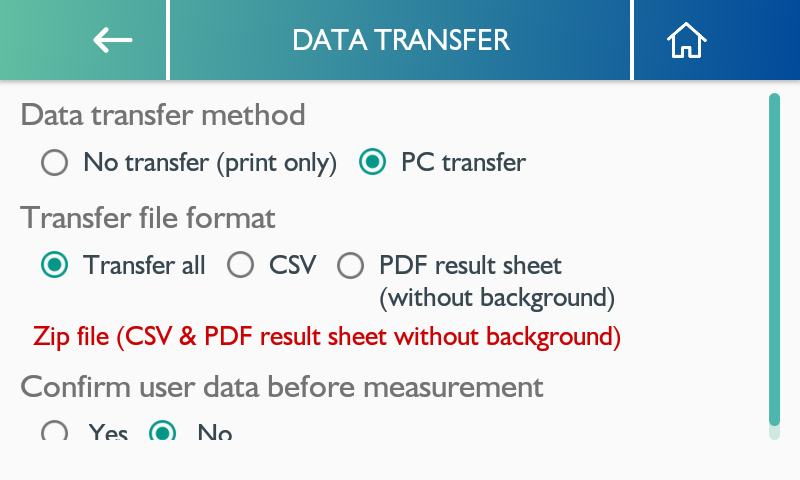
- Data transfer method: PC transfer
- Transfer file format: Transfer all
- Confirm user data before measurement: either option works
If "Yes", then user must press "confirm" on device before stepping onto device for measurement.
If "No", user will be prompted to step onto device for measurement once initiated by PC software.
3) Is the MA601/MA801 on the Home Screen?
The device needs to be on the home screen in order to receive user data from Charder Insight and begin measurement. Please ensure that this screen is being displayed on the device's screen when you wish to conduct a scan using Charder Insight.
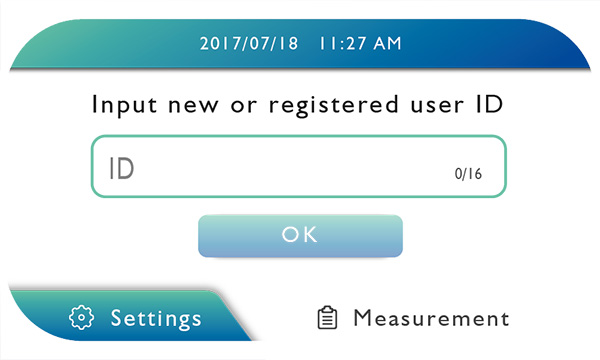
4) USB driver is not installed
Normally, the drivers for the UA-010 Transfer Key Cable should be installed automatically. However, depending on the PC's security settings, automatic driver installation may be blocked, and the cable will not work properly. To install the drivers, there are several possible methods.
1. Connect PC to internet
If possible, the easiest method is to connect the PC to the internet, and it should automatically attempt to download device drivers.
2. Manually download and install drivers
If the above method does not work, please go to Download page on this website, download USB drivers for Charder Insight, and install manually. An installation guide can be downloaded here.
3) Is the MA601/MA801 on the Home Screen?
The device needs to be on the home screen in order to receive user data from Charder Insight and begin measurement. Please ensure that this screen is being displayed on the device's screen when you wish to conduct a scan using Charder Insight.
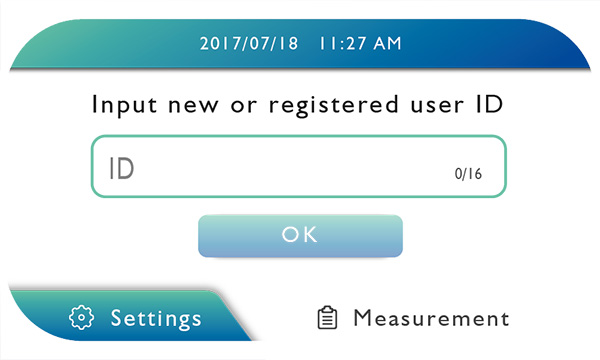
4) USB driver is not installed
Normally, the drivers for the UA-010 Transfer Key Cable should be installed automatically. However, depending on the PC's security settings, automatic driver installation may be blocked, and the cable will not work properly. To install the drivers, there are several possible methods.
1. Connect PC to internet
If possible, the easiest method is to connect the PC to the internet, and it should automatically attempt to download device drivers.
2. Manually download and install drivers
If the above method does not work, please go to Download page on this website, download USB drivers for Charder Insight, and install manually. An installation guide can be downloaded here.
Q2. MA601 / MA801 Error Messages
| Page | Error Message | Reason | Solution |
| Startup / Loading | The product can not boot, please contact the dealer. | Device is unable to turn on normally. It is possible electronic components or cables are malfunctioning | Contact manufacturer for solutions |
| Main Page | Please confirm cable connection to device. | UA-010 Transfer Key Cable to Charder Insight has been unplugged | Plug in UA-010 USB Transfer Key Cable |
| Weight Measurement | Communication error, please restart device. | Software error | Restart device. If problem continues to occur without improvement, contact manufacturer for solutions |
| Preparing for scan | The measurement has stopped working Measuring Error |
Subject steps off from platform before measurement is completed | Return to Main Page, and try measurement again |
| Preparing for scan | The measurement has stopped working Insufficient electrode contact |
Device is unable to successfully measure subject's bioelectrical impedance. It may be because the subject's hands and/or feet are not correctly contacting electrodes, or the surface of their skin is overly dry | Make sure subject has removed their shoes and socks. If needed, clean their hands and feet, and check to make sure they are contacting electrodes properly |
| BIA Measurement | The measurement has stopped working Measuring Error |
Subject steps off from platform before measurement is completed | Return to Main Page, and try measurement again |
| BIA Measurement | The measurement has stopped working Insufficient electrode contact |
During BIA scan, device has detected abnormality in electrode contact between hands/feet. Subject may have let go of hand electrodes, or moved their foot position | Try measurement again |
| BIA Measurement | Communication error, please restart device. | Software error | Restart device. If problem continues to occur without improvement, contact manufacturer for solutions |
| BIA Measurement | The measurement has stopped working Timeout |
Subject's posture may have changed too much during measurement to the extent that device is unable to complete measurement | Try measurement again |
| Measurement Result | Please confirm cable connection to device. | UA-010 Transfer Key Cable to Charder Insight has been unplugged | Plug in UA-010 USB Transfer Key Cable, and measure again |
| Measurement Result | Data transfer failure. | Timeout during data transfer | Try measurement again. If problem continues to occur without improvement, contact manufacturer for solutions |
| Measurement Result | The history data is about to reach limit, please delete some data in Data manager. | Device is close to maximum measurement storage limit | Go to Data Manager and delete measurement results that are not needed anymore |
| Measurement Result | Printing error Unable to communicate with printer Try the following: Turn the printer off and then on again. Make sure all cables are securely connected or make sure your wireless connection is working. |
Device is unable to connect to printer | 1. Confirm printer has PCL5 or above driver compatibility 2. Confirm device is connected to printer correctly using USB cable 3. Confirm printer drivers are installed on device |
Q3. Functions are greyed out on Charder Insight
Charder Insight is available in a Basic and Professional version. If you have purchased the Professional version, this includes a USB Authorization Key that must be inserted into your PC whenever Charder Insight is used. If the key is not detected, then only Basic functions will be available.
Q4. I cannot connect to Charder Insight PC software with my device?
(1) Make sure your device (MA601/MA801) has been updated to the latest version (please contact local Distributor for assistance)
(2) Check to make sure that Data Transfer is turned ON in device settings
(3) Plug UA-010 transfer key cable into the device (MA601/MA801) and the PC's USB port.
(4) PC should automatically begin driver installation. However, some computers may have trouble automatically installing required USB drivers. If this issue occurs, please manually install the drivers.
To manually download driver, please follow link below:
Driver Download
After installing driver, please restart PC. If Charder Insight is still unable to detect device, please try the Universal driver:
Driver (Universal) Download
(2) Check to make sure that Data Transfer is turned ON in device settings
(3) Plug UA-010 transfer key cable into the device (MA601/MA801) and the PC's USB port.
(4) PC should automatically begin driver installation. However, some computers may have trouble automatically installing required USB drivers. If this issue occurs, please manually install the drivers.
To manually download driver, please follow link below:
Driver Download
After installing driver, please restart PC. If Charder Insight is still unable to detect device, please try the Universal driver:
Driver (Universal) Download
Q5. Charder Insight PDF Export
Manual Export
If error message appears when attempting to export PDF result sheet using Charder Insight, it may be because you do not have permissions to save into designated folder. Enter settings of Charder Insight, select a different folder, and try again.
Automatic Export
To use automatic export function, you must first create and designate a folder on your computer. If folder does not exist, or user's account does not have write permissions into folder, then files will be unable to be saved into folder.
If error message appears when attempting to export PDF result sheet using Charder Insight, it may be because you do not have permissions to save into designated folder. Enter settings of Charder Insight, select a different folder, and try again.
Automatic Export
To use automatic export function, you must first create and designate a folder on your computer. If folder does not exist, or user's account does not have write permissions into folder, then files will be unable to be saved into folder.
Q6. Who should I contact for service?
Charder Medical devices are sold around the globe through our network of global distributors. For service, please contact the supplier from which you originally purchased your device! If you are unable to locate (or do not remember) the original supplier, feel free to contact us, and we will help get you into contact with your nearest local partner.
Q7. Unable to install Charder Insight
During installation, Charder Insight will install several drivers required for operation. If drivers are not correctly installed, software may not function properly. In this case, we recommend manually downloading and installing the drivers before restarting your computer and trying again.