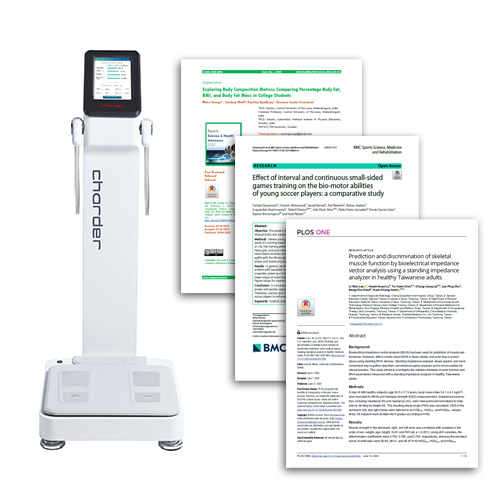Customizing your professional BIA device
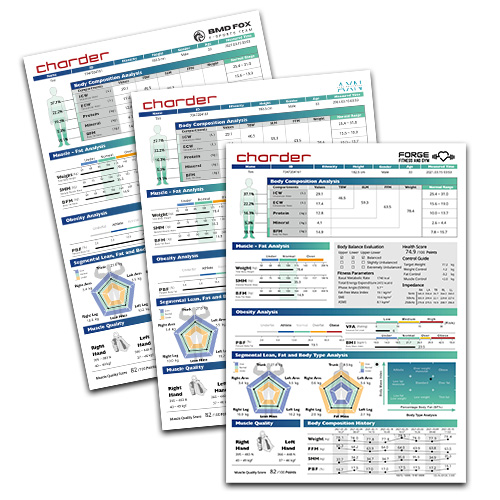
Charder's premium Body Composition Analyzers (MA601, MA801) can be customized to bring more professional visibility to your brand, by displaying your logo on the Result Sheet, and playing custom videos on the screen. This guide will explain how to do so in a few simple steps!
Before You Begin
Files (images, video) needed for customization are saved into device using a USB flash drive. Charder's professional Body Composition Analyzers (MA601, MA801) are compatible with USB flash drives in FAT32 format (not compatible with NTFS).
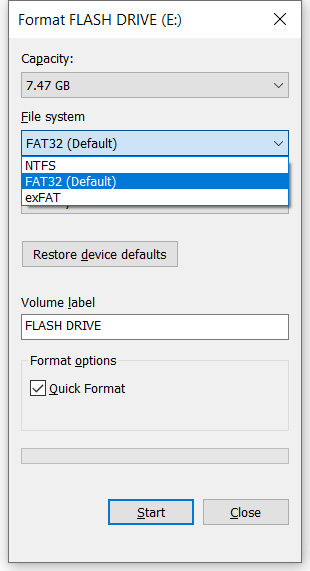
File location on USB
Files must be placed in root folder of USB flash drive. Device will be unable to locate files if they are saved in folders.
Entering Settings
1. Plug USB flash drive key (with files saved in root folder) into USB port on device

2. Press "Settings" on bottom left of home screen
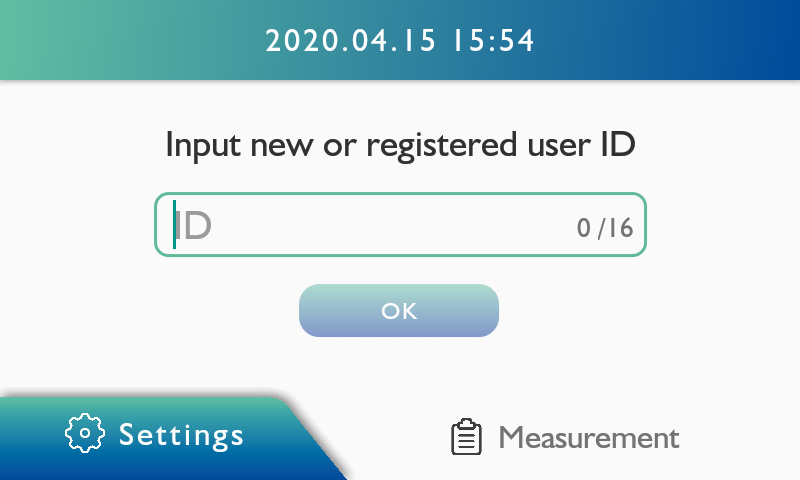
3. Input password to access settings
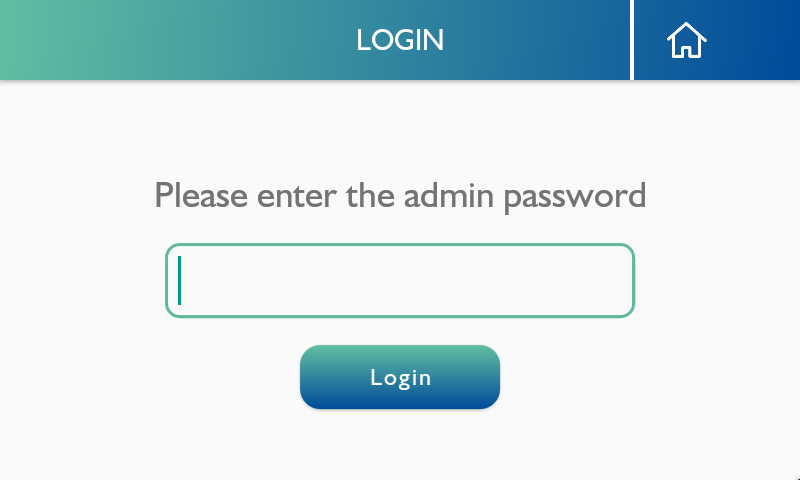
Logo Customization
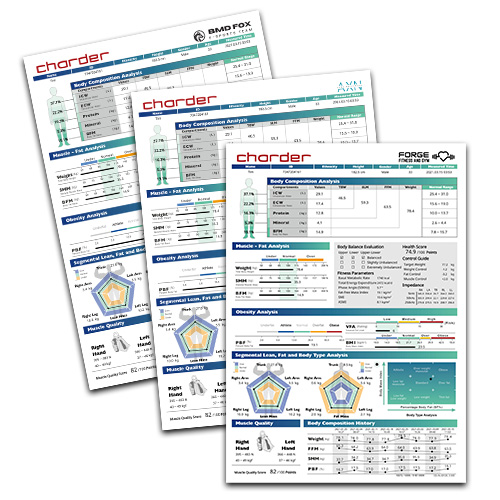
To customize the logo that appears on the top right of the Result Sheet:
1. Select "Report"
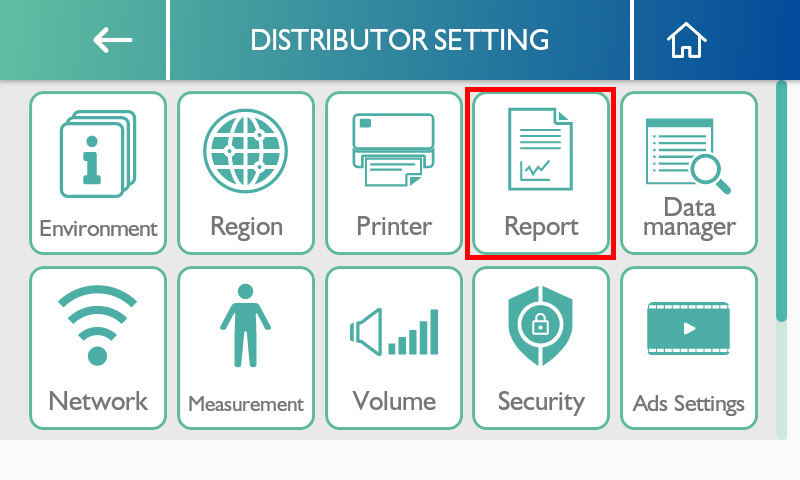
2. Scroll down until you reach the "Company Logo" section
Inserting Text:
Select "Text", and type text (up to 23 characters) using the touchscreen:
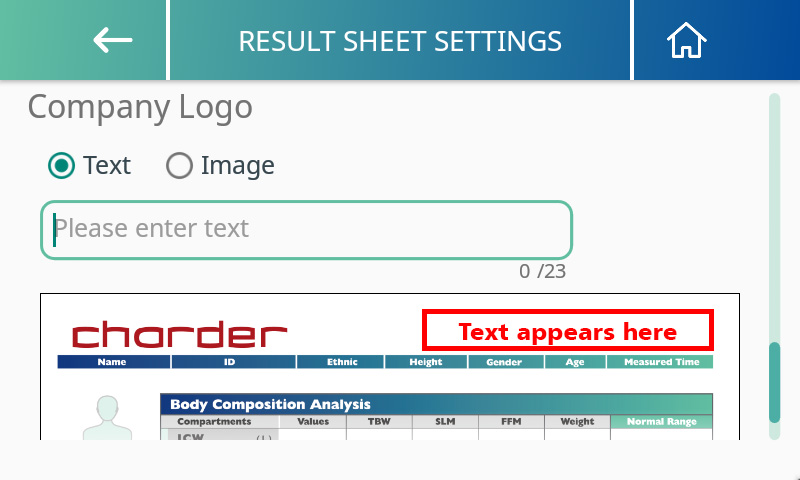
Inserting Logo:
Select "Image", press "Select Image", and choose the image saved onto the USB flash drive.
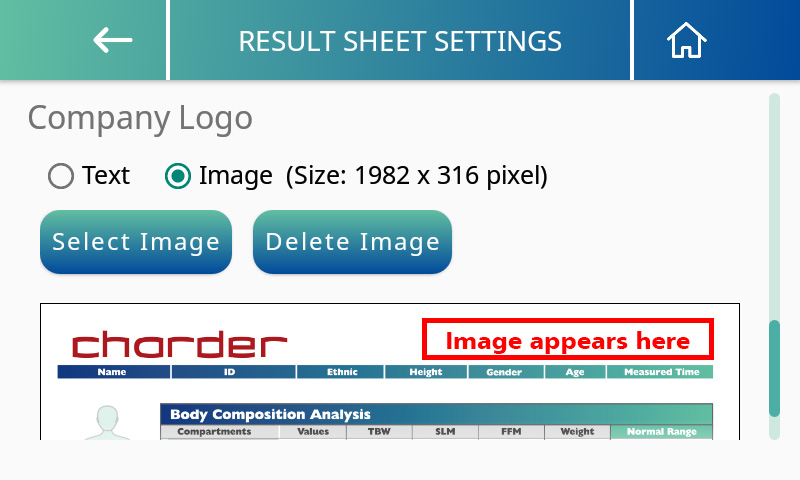
Supported image formats are .jpg, .png, and .bmp. Due to size of space available on the Result Sheet, the image should be sized to 1982 x 316 pixels.
Video Customization
A video can be played on the device screen. To customize the video:
1. Select "Ads Settings"
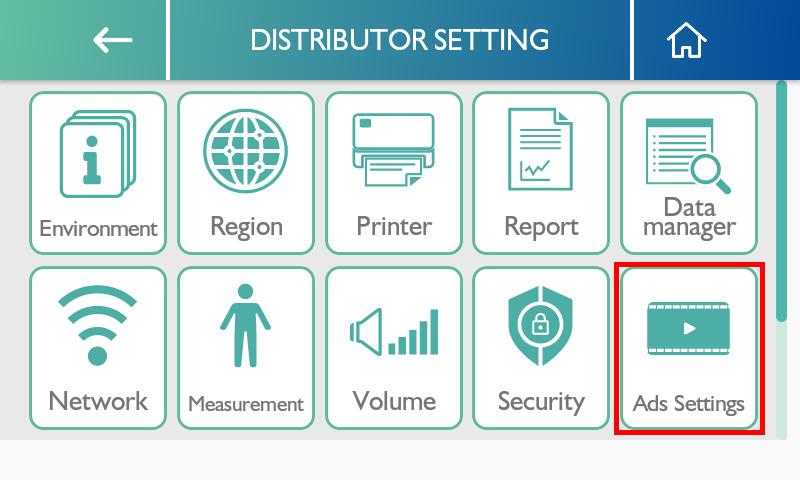
2. Turn "On" Ads Settings Mode, and set Idle Time. (idle time of "5 minutes" means that the video will begin playing after 5 minutes has passed and the device has not been operated)
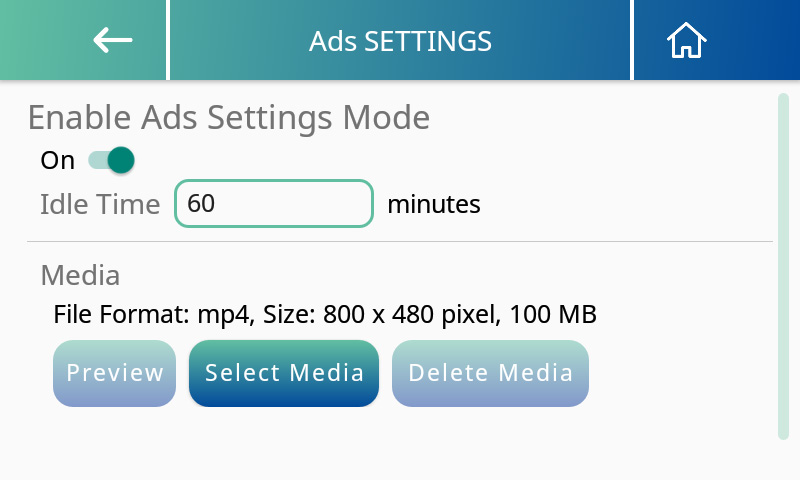
Supported video format
MA601: .mp4, 800 x 480 pixels, 100 MB
MA801: .mp4, 800 x 1080 pixels, 200 MB
(Image above uses MA601 as example)
Press "Preview" to preview the video.
Press "Delete Media" to delete video from device and switch to a different video.